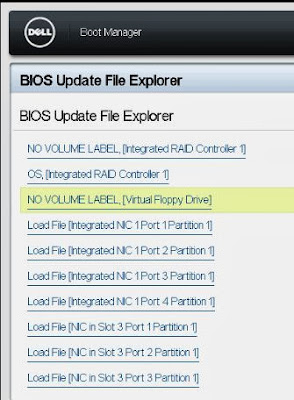One of the most common issues found the time configuration on 2003 domain controllers.
To address this issue you must set these two registry entries on the PDC emulator.
Windows Registry Editor Version 5.00
[HKEY_LOCAL_MACHINE\SYSTEM\CurrentControlSet\Services\W32Time\Config]
"MaxNegPhaseCorrection"=dword:0002a300
"MaxPosPhaseCorrection"=dword:0002a300
[HKEY_LOCAL_MACHINE\SYSTEM\CurrentControlSet\Services\W32Time\TimeProviders\NtpClient]
"SpecialPollInterval"=dword:00000384
And issue these two commands at CMD prompt.
w32tm /config /manualpeerlist:"0.pool.ntp.org 1.pool.ntp.org" /syncfromflags:manual /reliable:yes /update
net stop w32time && net start w32time
w32tm /resync